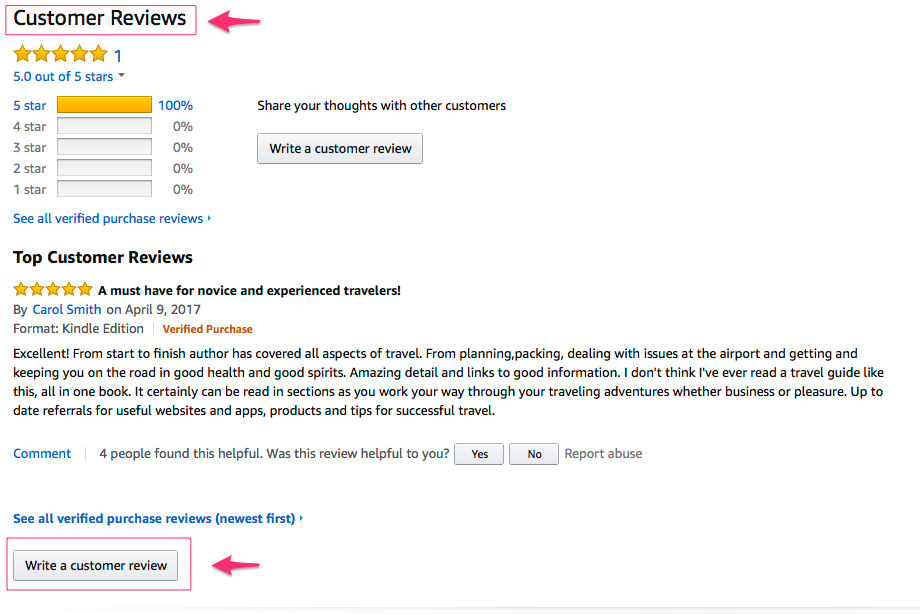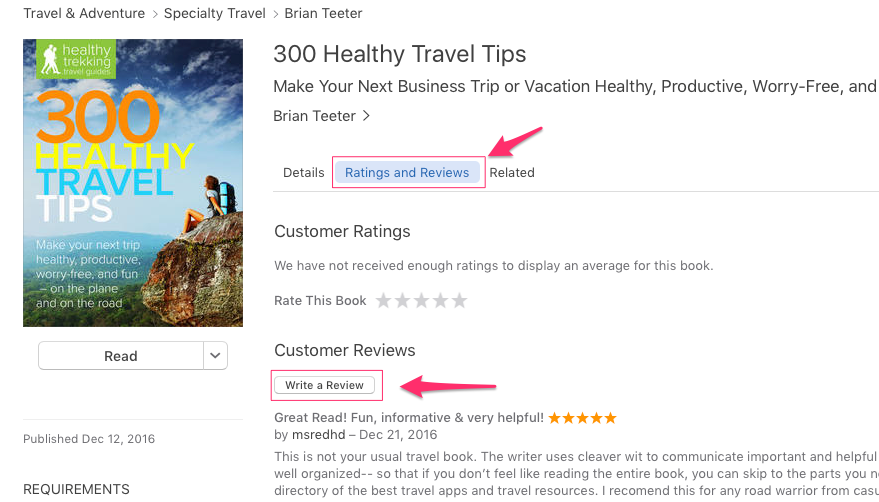How To Write And Post A Review of Our Book
First, a huge thank you for volunteering to write a review of our book! For a small business like ours, getting even a brief review from you can help us succeed in the crowded Amazon Kindle and Apple iBooks stores. While we love five-star reviews, please be honest. Your comments will help us improve future editions.
NOTE: If you received a complimentary copy of 300 Healthy Travel Tips, In the spirit of being ethical and playing by the rules, please include the following at the end of your book review:
"Note: I received a review copy of this book in exchange for this honest review."
Below are instructions for writing a review on different bookstores and sites (click on a link to jump to that section):
You are the greatest!
1. How to Post a Book Review on Amazon
Giving our book a review on Amazon is the nicest thing you can do for us! You can buy a copy of 300 Healthy Travel Tips at the link below. (Or, if you received a free copy of our book from StoryCartel or from us, here are instructions on how to add it to your Kindle device or Kindle app.) Below are the instructions on how to give our book your review.
- Go to www.amazon.com
- You will need an Amazon account and be signed in.
- Go to the book’s page (300 Healthy Travel Tips) by either searching for it or go directly to this URL:
http://a.co/48H6NTS - Scroll down to Customer Reviews, then scroll to the button, WRITE A CUSTOMER REVIEW.
- Click on the stars to rate it.
- Leave a brief title for your review.
- Write your review and then hit the SUBMIT button.
See the images below for more. Once you post your review, it should appear within 48 hours. Thank you!!
When you click or tap on WRITE A CUSTOMER REVIEW, a new page will appear for your recent book purchases, including 300 Healthy Travel Tips.
I can’t leave a review of my own book, so below is an example of how I could leave a review of another author’s book.
2. How to Write and Post a book review on Apple iBooks
- On either your Apple iPad or Mac, launch the iBooks app.
- Go to the iBooks Store (click on the FEATURED star icon at the bottom of the screen) and then search for “300 Healthy Travel Tips.”
- Or, in your web browser, paste in the following URL:
https://itunes.apple.com/us/book/300-healthy-travel-tips/id1185685451?mt=11 - You should be taken to the product page for the book.
- Click or tap on the RATINGS AND REVIEWS tab, then scroll down and click or tap on the WRITE A REVIEW button.
- A dialog box will pop up where you can write a review. Be sure to tap on the star ratings too under RATE THIS BOOK.
See the images below for more.
When you click or tap on the WRITE A REVIEW button, the following screen will pop up.
- Give your review a descriptive Title.
- Then click or tap on the stars to give it a star rating.
- Write a review in the box below.
- When you are done, click or tap on the SUBMIT button to post your review.
Your review should appear within 48 hours. Thank you!!
3. How to Post a Book Review on StoryCartel
If you are a member of StoryCartel, below are instructions on how to review 300 Healthy Travel Tips on this website:
- If you are still within the review period, go to www.storycartel.com and sign in.
- In your StoryCartel Dashboard, among the books in your library or Recent Downloads, you should find 300 Healthy Travel Tips.
- Scroll down and in the lower right part of your screen look for Review the Book then CREATE A REVIEW. Click or tap on this link to begin.
- Or, you can visit the book’s page (300 Healthy Travel Tips) directly at this URL:
https://storycartel.com/books/300-healthy-travel-tips
You can see an example of my StoryCartel Dashboard below.
- You will then see the following screen pop-up, MANAGE YOUR REVIEWS.
- Select where you want to post a book review from the pull-down menu under TYPE. Here, I selected Amazon from the menu.
- Under REVIEW LINK/URL, you will need to copy-and-paste the URL of the destination of where you want your book review to show. Here, I selected the shortened URL of the Amazon.com web page for 300 Healthy Travel Tips: http://a.co/3V9cnwb. You can choose Amazon, Barnes and Noble, Goodreads, or your own blog from this pull-down menu.
- Once you've done this, hit the SAVE button. You will then see a screen where you can write and post your book review. Thank you!!
4. How to Post a Book Review on Goodreads
Are you a member of Goodreads, the massive book lover's community? Here's how you can review and recommend 300 Healthy Travel Tips to your fellow bookworms:
- Go to www.goodreads.com.
- You will need a Goodreads account and be signed in.
- Go to the book’s page (300 Healthy Travel Tips) by either searching for it or navigating directly to this URL:
https://www.goodreads.com/book/show/34824894-300-healthy-travel-tips - Right below the image of the book's cover, you can add this to your Goodreads account by selecting the pull-down menu and choosing ADD SHELF as shown in the screenshot below.
In this example, 300 Healthy Travel Tips shows up in my Goodreads Bookshelf. By clicking on the title of the book, you will be taken to your user page for it.
On this page, when you have finished the book, scroll down and in the MY ACTIVITY section, click on ADD A REVIEW.
The screen below will appear. Here, you can give the book your rating (1-5 stars), and under WHAT DID YOU THINK? section, you can write your review. When you're done, hit the SAVE button to share your review with everyone in the gigantic Goodreads community, and even share your review on Facebook.
Thank you so much for giving my book your review!
Questions? Problems leaving a review?
Contact Brian Teeter at brian@healthytrekking.com. I'm glad to help!